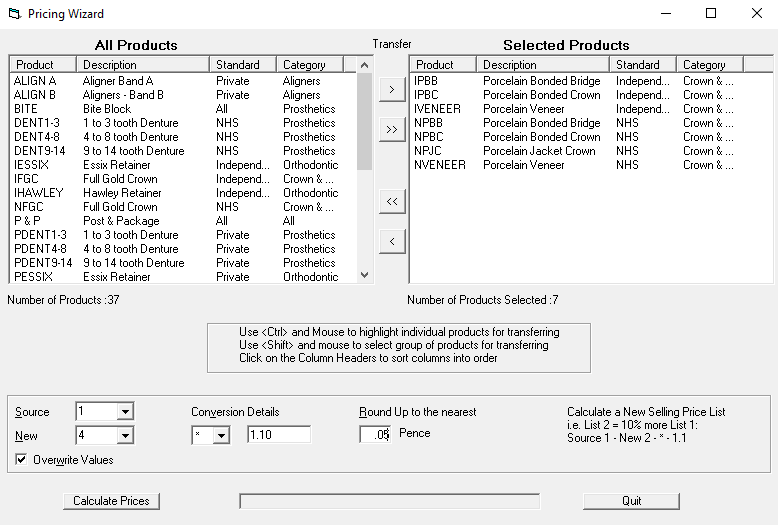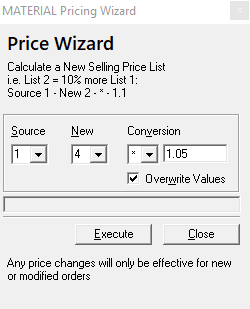Product Pricing Wizard
The Product Pricing Wizard allows you to update prices for numerous products at once.
This is especially useful when creating a new price list or increasing all of you prices.
To change prices follow these steps;
-
Open Product Pricing Wizard from the contents bar.
-
Select the products you wish to change from the list using (>). You can select all producst using the double arrow (»).
-
Then select the Source price list. This is the original price that you wish to change.
-
Select the New price list. This can either be a blank price list or you can overwrite a current price list.
-
Select the Conversion Details.
EG: x 1.1 to add 10% to the price list. x 0.95 to lower price by 5%
- Click Calculate Prices to commit these changes.
Material Pricing Wizard
The Material Pricing Wizard allows you to update prices for an entire price list at once.
To change prices follow these steps;
-
Open Material Pricing Wizard from the contents bar.
-
Select the Source price list. This is the original price that you wish to change.
-
Select the New price list. This can either be a blank price list or you can select Overwrite Values if you wish to overwrite a current price list.
-
Select the Conversion Details.
EG: x 1.15 to add 15% to the price list. x 0.98 to lower price by 2%
- Click Execute to commit these changes.