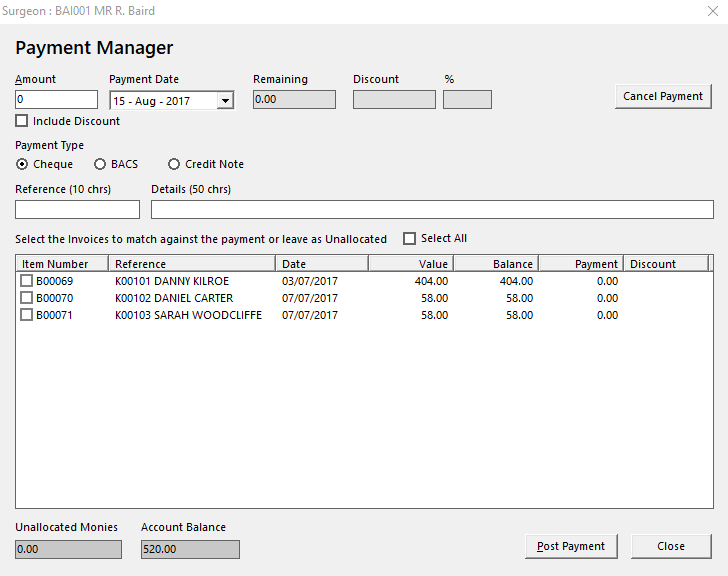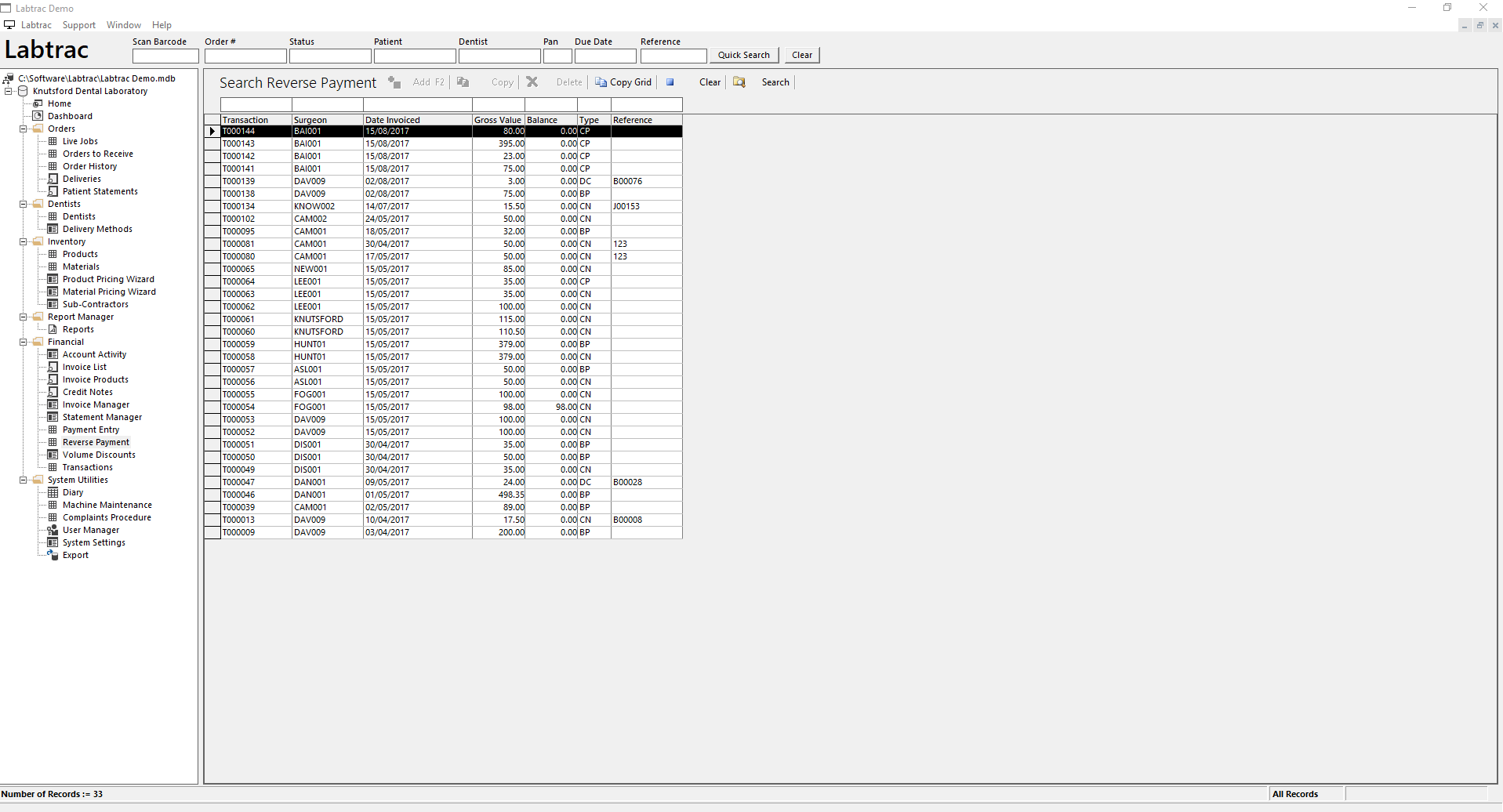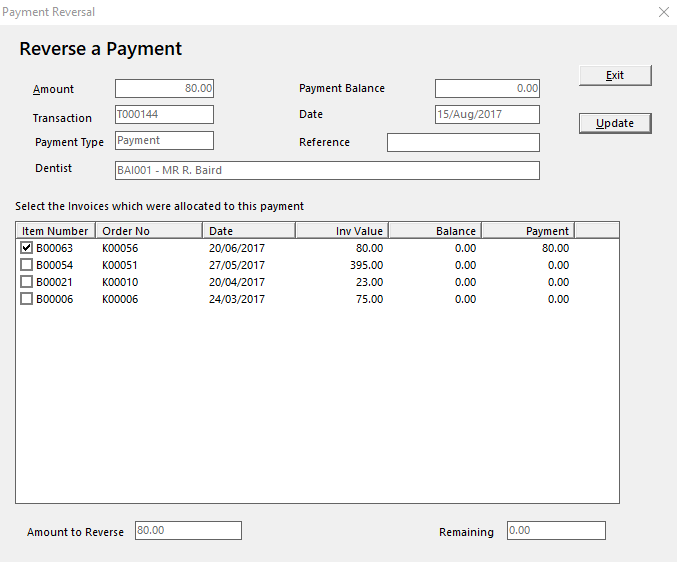Payment Entry
These options are available by double-clicking Payment Entry in the content bar.
Posting a Payment
To enter a Payment or Credit Note go to Payment Entry in the contents bar.
Select the account, from the list, that you would like to post the payment against.
This will open a new window.
Enter the Amount, Payment Date and choose whether to Include Discount (select this if you are giving any discount on the outstanding invoices).
Select if the Payment Type is Cheque, BACS or Credit Note.
Enter a Reference and Details.
Then go through and tick every invoice in the list which the payment covers. If the payment does not clear an invoice you can either leave the invoice with a balance or discount the remaining amount. This is done by selecting Include Discount after entering the Amount and Payment Date.
Reversing a Payment
To reverse a payment:
- Open Reverse Payment from the contents bar.
- Find and open the payment you wish to reverse by searching one of the fields or looking through the list of transactions.
-
This will give you a list of all paid invoices.
-
Find and select all the invoice(s) that were allocated in the payment you wish to reverse.
Please note that you must select all invoices that were paid in that entry. You cannot partially reverse a payment.
- Once all invoices are selected you can then click Update.
Your invoice will now appear again in Payment Entry